How to Use the Import Feature on NuIQ
The Import feature on NuIQ allows you to upload pre-recorded audio files of your therapy sessions, which are then transcribed and processed to generate structured notes. This guide will walk you through the process of using this feature effectively.
Navigation Menu
Requirements
Before using the Import feature, ensure you have:
- A NuIQ account
- A pre-recorded audio file of your therapy session
- Supported audio file formats: MP3, M4A, WAV, MP4, or WEBM
- A stable internet connection
- A supported web browser (Chrome, Firefox, Safari, or Edge)
Steps to Use the Import Feature
Step 1: Import Audio and Review Transcript
- Login: Access your NuIQ account.
- Activate Import: Click the "Import" button.
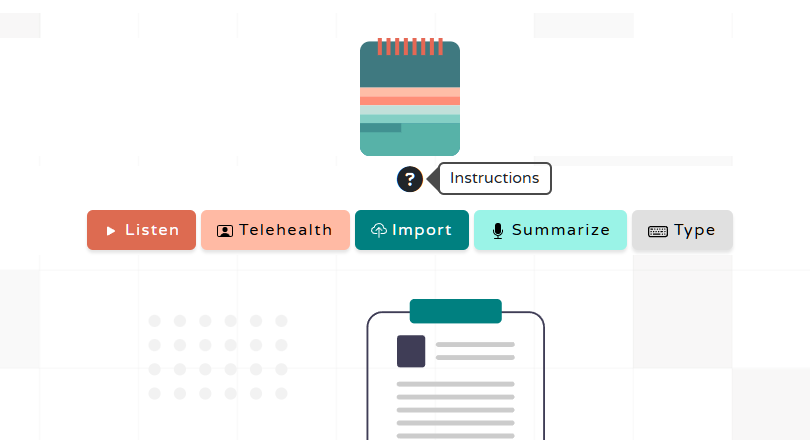
- Upload Audio: Select or drag and drop your audio file.
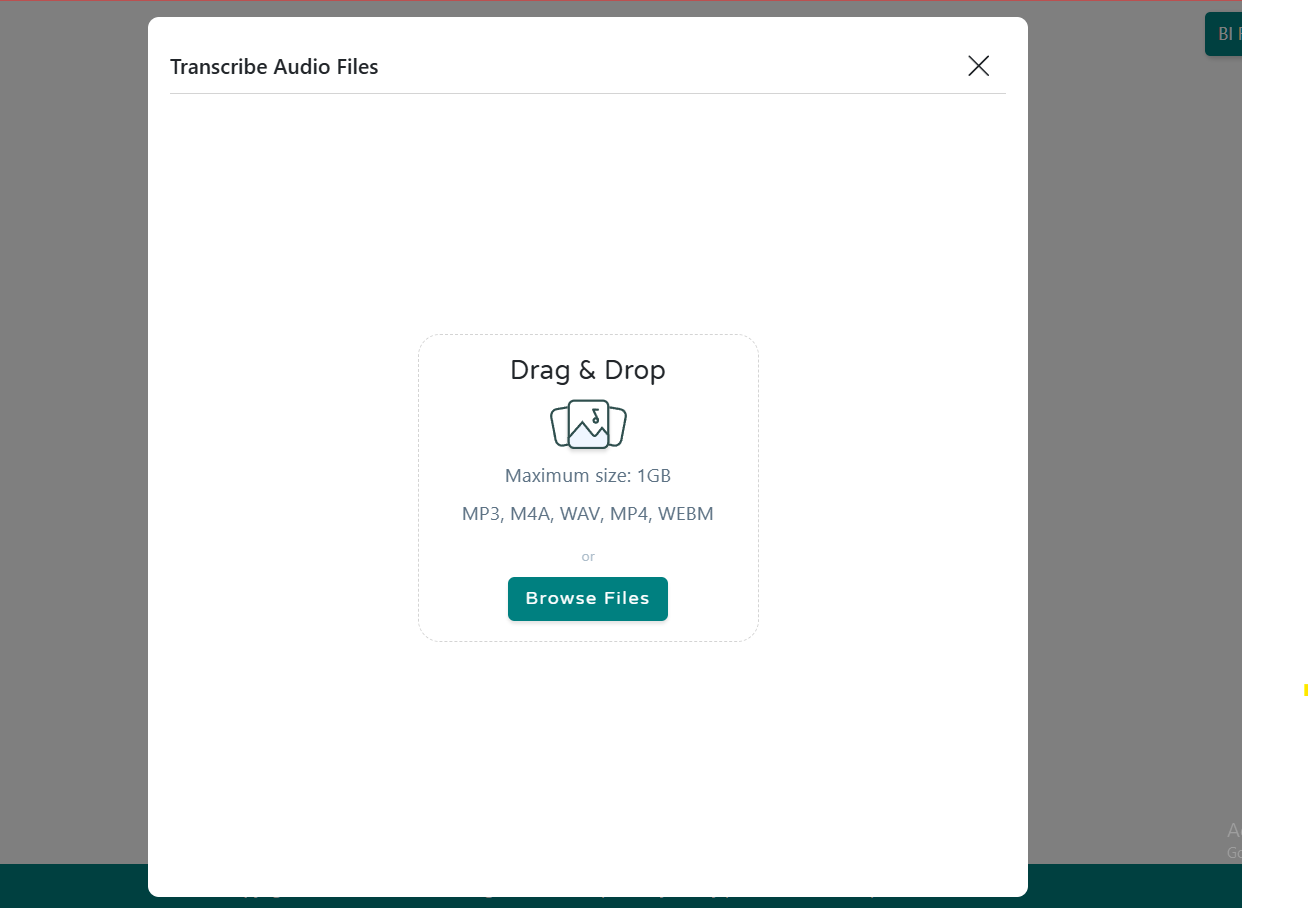
- Review Transcript: Examine the generated transcript for accuracy and add necessary context.
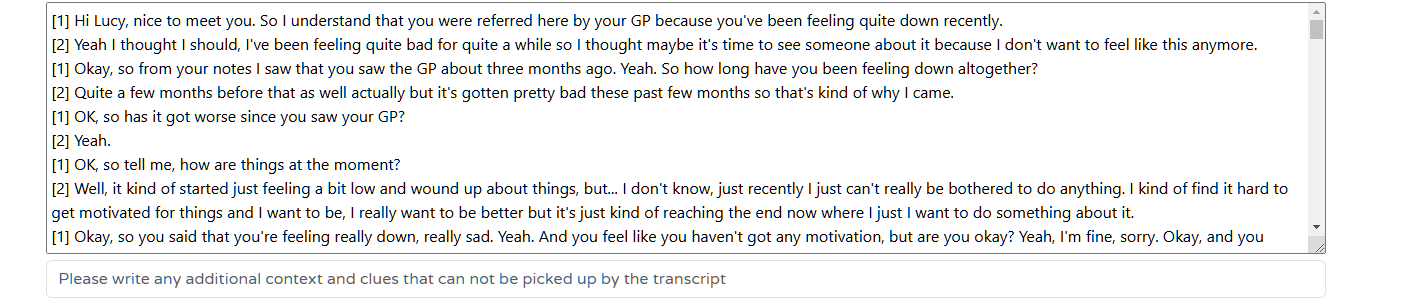
Step 2: Note Generation and Finalization
- Enter Session Details: Provide information like note type, patient name, and pronouns.

- Generate Notes: Let NuIQ process your imported session and create structured notes.
- Review and Refine:
- Navigate between note formats and iterations.
- Edit notes as needed.
- Generate new iterations or try different formats.

- Finalize and Export: Choose the best note version, make final adjustments, and copy notes to your EHR or EMR.
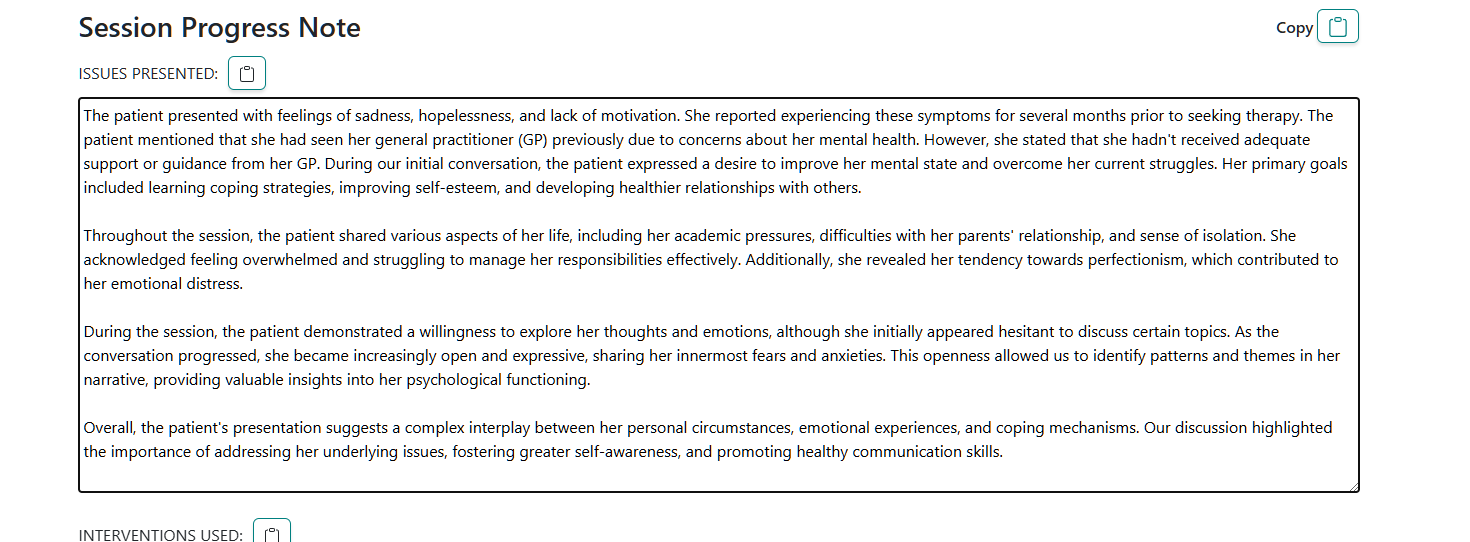
Troubleshooting Import Issues
If you're experiencing problems with the Import feature, try these troubleshooting steps:
File Won't Upload
- Check your internet connection.
- Ensure your file is in a supported format (MP3, M4A, WAV, MP4, or WEBM).
- Verify that your file size is within the allowed limit (typically up to 500MB, but check your account settings).
- Try using a different browser.
Poor Transcription Quality
- Check the audio quality of your original recording.
- Ensure there's minimal background noise in your recording.
- If the speech is unclear, consider re-recording the session summary separately.
Browser Issues
Chrome
- Clear your browser cache and cookies.
- Disable extensions temporarily.
- Update Chrome to the latest version.
Firefox
- Try using Firefox in Safe Mode.
- Clear the browser cache and cookies.
- Update Firefox to the latest version.
Safari
- Clear website data for NuIQ.
- Disable content blockers for the NuIQ site.
- Ensure Safari is up to date.
Edge
- Clear browser cache and cookies.
- Reset Edge settings.
- Update Edge to the latest version.
System-Specific Issues
Windows
- Ensure your system meets the minimum requirements for file handling.
- Check if your antivirus is blocking file uploads and add an exception if necessary.
macOS
- Check if you have enough free disk space.
- Ensure your macOS is up to date.
Mobile Devices
- Try using the desktop version of the site.
- Ensure your mobile browser is up to date.
- Check your device's storage space.
If you're still experiencing issues after trying these steps, please contact NuIQ Support for further assistance.
